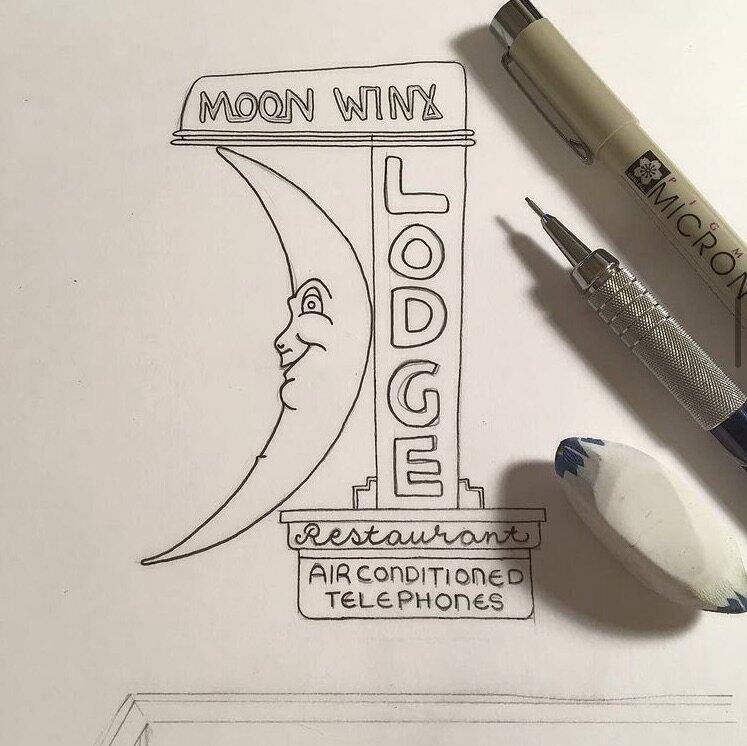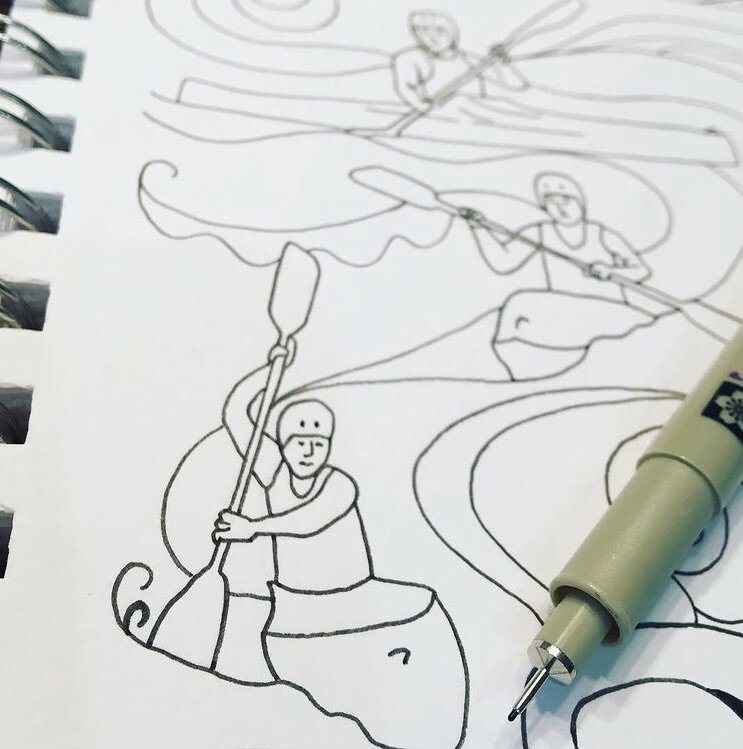Traditional vs Non-Traditional Drawing
How drawing on the iPad will make you question everything you THOUGHT you knew about drawing.
Yes - drawing is drawing, but drawing on the ipad is a bit different than drawing with pen and paper. Easier in some ways and much harder in others.
All drawing starts with simple shapes (remember my post from several weeks ago about drawing... A circle can turn into a teacup, a rectangle can be a house or a cityscape, and a triangle can be a pretty redbird.
When I draw, I sketch my designs out first - very lightly with pencil and then I go over it with pen (and I erase the pencil out from under the ink when it’s dry). Drawing digitally is no different. I sketch on my iPad with a light pencil “brush” and then I add a new layer over the top and redraw it with my final pen “brush”.
I enjoy drawing on my iPad because I can keep everything in one place and don’t have to carry pencil, paper, a water-proof drawing pen, and colored pencils with me. And let’s be honest - if you aren’t 100% happy with what you just drew, you can UNDO IT and redraw the part you aren’t happy with! ⌘ Z (Command + Z) for the WIN!
I use an Apple iPad Pro and an Apple Pencil, but I know that there are a lot of other tablets out there that work just as well. I’m just an Apple girl - my phone, iPad and computer all work seamlessly together (HELLO AirDrop). There are several apps I have used for drawing through the years, but my all-time favorite is ProCreate. When I bought ProCreate YEARS ago it was $4.99 and let me tell you - that’s the best $5 I have ever spent - it has paid for itself 1,000,000,000 times over! Today the app is $9.99 and still JUST as good of a bargain! I draw all of my artwork with Procreate now. Yes I still love pencil and paper. I love the feel of dipping my brush into a pan of paint. But drawing digitally cuts down on a BUNCH of work on the back end.
What do I mean by that? Well, when I started my first Amazing States book (Amazing Alabama), I was drawing everything in a sketchbook. I would sketch out the drawing in pencil, then get it the way I wanted before drawing over the top with a waterproof drawing pen. After the pen was dry, I would erase out all the pencil marks and then scan it into my computer. At that point, I had to take each of the scans into Photoshop and do a ton of work (seriously - HOURS of work) cleaning everything up and digitizing the files.
Now I sketch my design, get it the way I want it, add a new layer over the top and “ink it in”, then I transfer the finished file to my computer. DONE!
If you think you need to try Procreate (and I can’t recommend it enough), you will notice that there are lots of brushes that come with it. Sketching, inking, painting, etc.
You can purchase ready-made brushes if you’re looking for something specific… I like Creative Market because they’re made/sold by independent artists (like me). You can even create your own brushes, but I won’t get into that today - it’s a bit more involved and it’ll take its own post. (YAY! Look at me planning ahead… I feel so accomplished!)
We haven’t even TALKED about color and that’s really a big enough topic to deserve a post by itself too! When I draw something in Procreate that I want to add color to, I ALWAYS (seriously... ALWAYS) create a new layer underneath the drawing outline for color. Like brushes, Procreate contains some basic color palettes for you to use, but I enjoy creating my own. I have a basic color palette, but I also have collections of skin tones, hair colors, fall colors (I will update this with a spring/summer palette in a few months) and some other fun colors. You can also buy color palettes from Creative Market. And there’s an idea for another future blog post - how to create your own custom color palette.
This post isn’t meant to be a full tutorial on how to draw using your iPad. I’m merely giving you an idea of what you CAN DO with your iPad (or other tablet) and how it really differs from drawing on paper. If you want more on “how to draw”, go back and reread my post from October 6th, 2020.
AND…. you can go check out the tutorials tab on my blog for more tutorials like this.
PLEASE tag me on Instagram at @lauramurraycreative if you try any of these techniques. I’d love to see how your drawing is progressing!